Olymp Trade Account Settings: Common Problems and Questions
Are you worried your password isn’t strong enough and want to change it? Or do you want to tighten the security of your account with 2-factor authentication but don’t know how to.?
Or maybe you want to have multiple Olymp Trade accounts for different currencies but are worried that Olymp Trade might ban you.
Hint - There’s a right way to do it.
And in this guide, we’ll tell exactly how. Not just that, from changing passwords, emails, to transferring money between different accounts, here’s everything you need to know to manage your Olymp Trade account the right way.
If you want to get in-depth review of Olymp Trade Account to check all the platform features and credibility, read our article Olymp Trade Review - South Africa.
How to Change Olymp Trade Account Details?
How to Change Password?
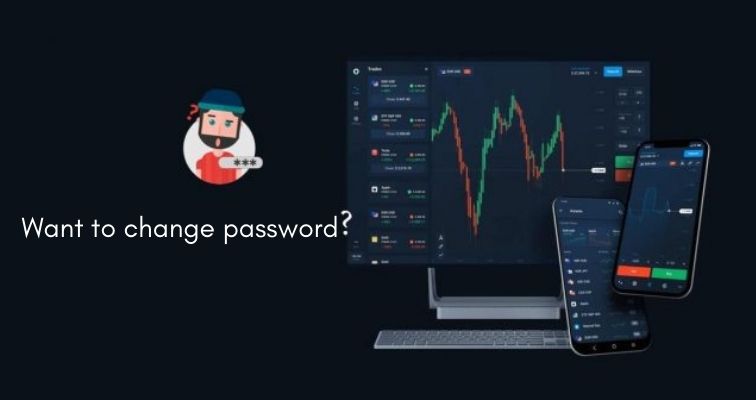
To change your Olymp Trade account password follow the steps below.
Step 1: Click on the profile option in the top right-hand corner of the screen on the main Platform page you land on after logging in.
Step 2: In the Profile menu, scroll down and click on Settings
Step 3: Click on Password
Step 4: Enter the Old Password in the first text box
Step 5: enter the new password in the other two text boxes.
Step 6: Hit Change Password and voila, you can now login via the new password anytime.
The strength indicator will guide you as to how strong your password is. The stronger it is, the better protected your account is. Avoid using the same password on multiple sites and make sure it is a combination of uppercase, lowercase letters in tandem with few numbers.
How to Change Email?
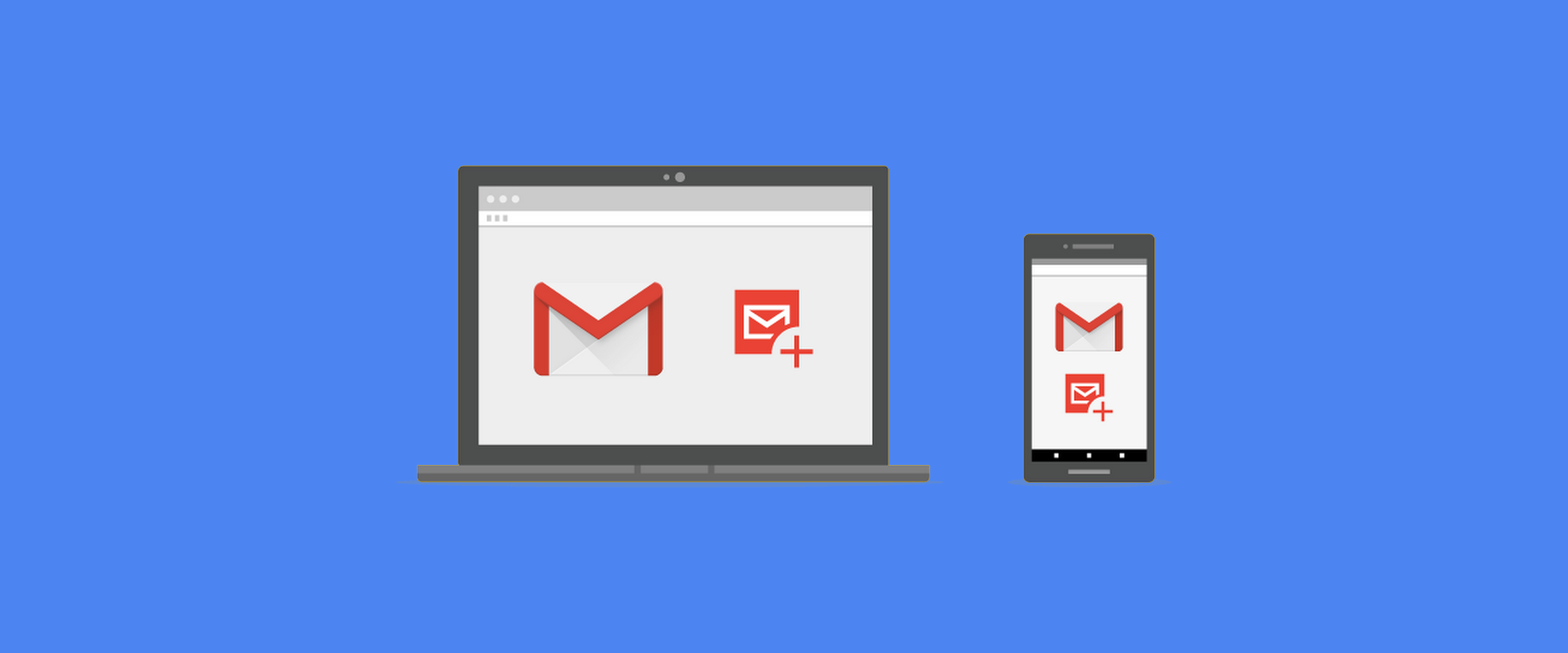
To change your email, you will have to get in touch with the 24*7 Olymp Trade customer team. The reason you need a consultant is to avoid fraud. Get in touch via phone or email to get the job done within minutes.
You can also email customer care but replies can take 24-hrs. To contact them via phone in South Africa, the number is 27 (21) 1003880
How to Change/Add Phone Number?
If you have already added a mobile number and want to change it, you’ll again have to get in touch with the customer team.
In case you haven’t added it yet and wish to, follow these steps.
Step 1: Click on the Profile icon on the Platform page.
Step 2: Select Settings
Step 3: In the Settings menu click on Personal.
Step 4: Under the Contacts heading, you’ll find the Phone Number option.
Step 5: Click on it and enter your mobile number.
Step 6: You’ll get a code. Enter this code and your mobile number will be confirmed.
If you scroll below you’ll also see the option to add your Gmail or Facebook accounts. You can then use these to log in to Olymp Trade.
How to Change Currency on Your Olymp Trade Account?
Once you select the currency at the time of creating the account you cannot change it. You can create another account and if you don’t wish to keep the old one, contact the support team and have it blocked.
The one thing you don’t want to do is keep both running and one of them is likely to be banned as it violates Olymp Trade Terms and Conditions.
But what if you need different accounts with different currencies? Well, that brings me to my next topic, Multi-Accounts
Multi-Accounts on Olymp Trade: What They Are And Benefits
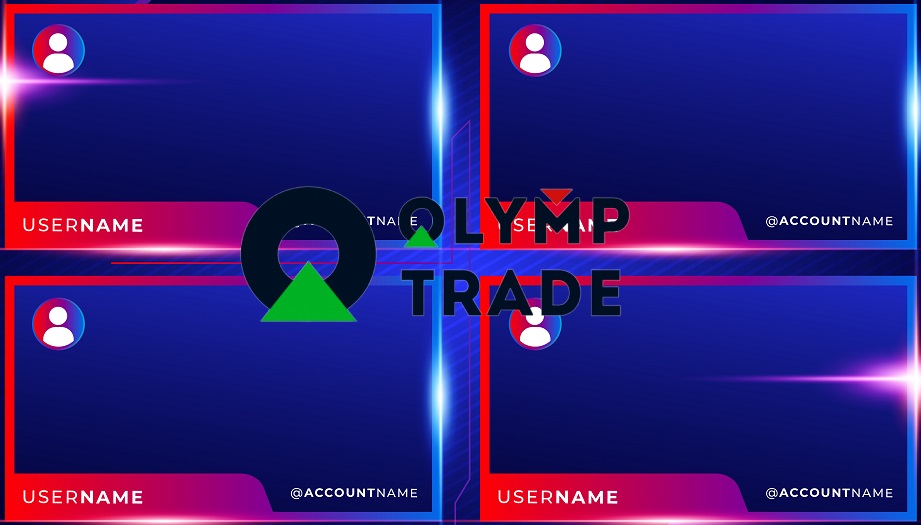
Multi-Account feature in Olymp Trade
Multi-Accounts give you the freedom to create 5 interconnected live accounts with a currency of your choosing. These can vary from Dollar, Euro, to any available local currency.
But that’s not the only reason to opt for Multi-Accounts. Here are some other benefits:
- All 5 accounts can have separate payment/withdrawal methods based on your convenience
- Try out different strategies and trade mods with each account to see what’s working best for you.
- Dedicate an account to store your profits and manage them better.
You can even name these accounts differently to avoid confusion and archive them when not needed.
Though keep in mind, all of these accounts run on the same Trader ID as each user can only have one.
How to Create Multi-Accounts on Olymp Trade?
Step 1: Click on the Accounts menu on the top right-hand corner of your screen.
Step 2: Next up, click on the Plus (+) button.
Step 3: Choose the currency you want.
Step 4: Enter a name for the account of your choosing
Final Step: Hit Create an Account and you’ll have your new account. You can switch between these accounts anytime using the accounts menu.
How to Rename, Withdraw, and Deposit into Multi-Accounts
To rename your multi-account follow the steps below
Step 1: Click on the accounts menu.
Step 2: You’ll see a three-dots line next to the name of your account.
Step 3: From there click on Rename.
Step 4: In the same menu, you’ll also find options to deposit and withdraw money from that account.
Step 5: If you are already using the account you want to deposit or withdraw profits from, you can also use the Payment option in the top right-hand corner of the screen and select Deposit or Withdraw from there.
As for the steps to deposit and withdraw money, they remain the same as usual. If you are new to Olymp Trade, these guides on how to deposit money on Olymp Trade and how to withdraw money from Olymp Trade will help you out.
How to Transfer Money Between Different Accounts?
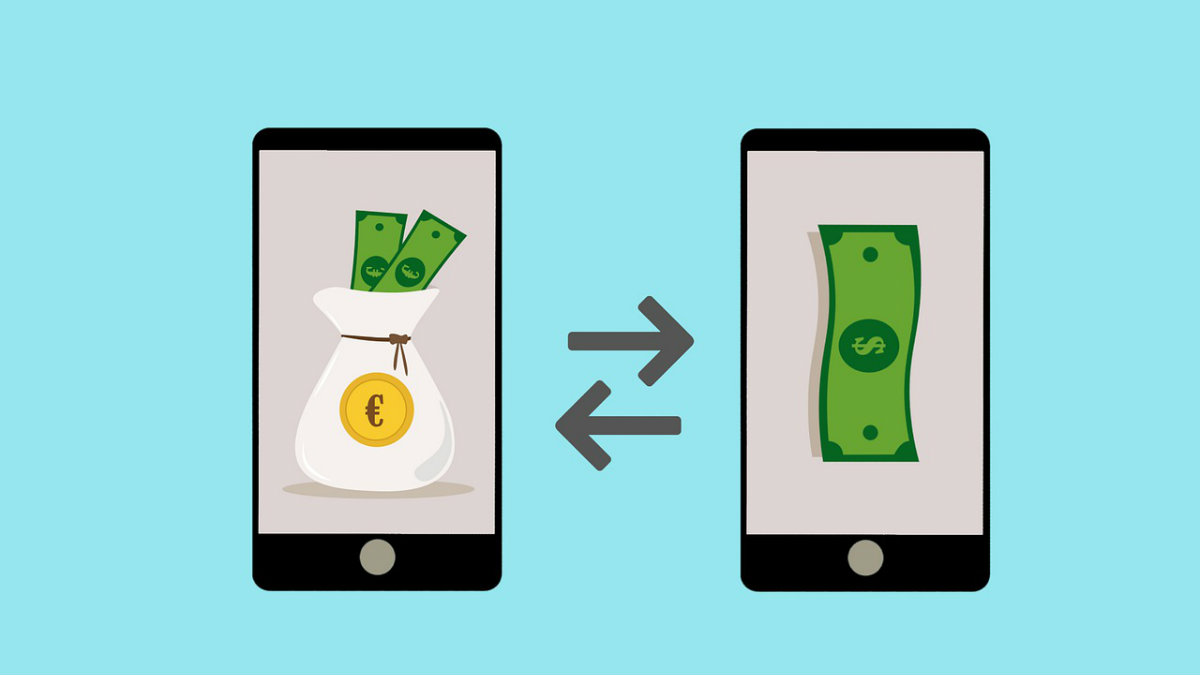
To transfer money from one account to the other follow the steps below:
Step 1: Click on the accounts menu.
Step 2: Click on the three-dots line next to the account name you want to transfer from
Step 3: Select Transfer
Step 4: The second account that you see the one money will be sent to. You can click and it and switch accounts if needed. The same goes for the one on top which is the account the money will be sent from.
Step 5: Enter the amount
Step 6: Hit Transfer. The transfer is instant so you don’t have to wait at all for the money to show up in the other account.
Note: You can also access the Transfer option by clicking on the Payment option in the top right-hand corner of the screen (right next to the Accounts menu).
This step is particularly helpful for people who set up a second account to store their profit in.
How Bonuses Work with Multi-Accounts?
Bonuses are given into accounts where you deposit funds.
But what if I am transferring the deposit from one account to another after receiving a bonus?
Well, in that case, a bonus amount proportionate to your transfer amount is sent to the other account.
For example, let’s say you deposited $100 in your account and received a bonus of $50. Now, if you transferred $50 into a different multi-account a bonus of $25 would be transferred with it.
That means the balance in the new account would be $75 while the remaining $75 would still be in the previous account.
How to Archive an Olymp Trade Account?
To archive an account, the steps are listed below.
Step 1: Click on the Accounts menu.
Step 2: From there, once again, click on the three-dots line next to the name of the account you want to archive.
Step 3: Select Archive
Final Step: And press Archive Account
But before you archive an account make sure it meets these 3 requirements:
- There should not be any active or open trades in that account.
- Make sure you withdraw or transfer all the balances from the account
- And lastly, you should have other live accounts that you can use.
In case you want to revisit the trade history or the transaction history of the archived account, no problem. You can still view the details from the Profile menu.
How to Set Up Two-Factor Authentication?
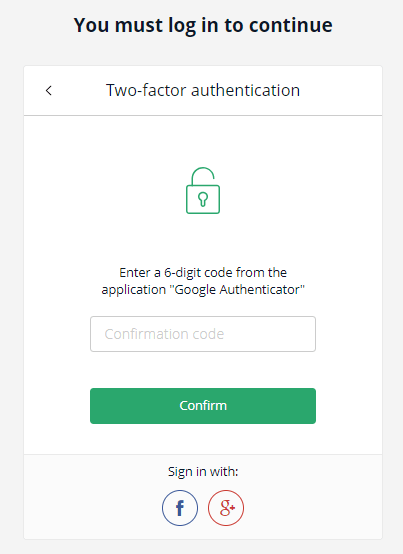
There are two ways to set up two-factor authentication for your Olymp Trade account i.e. via SMS or Google Authenticator. Below are stepwise guides for both.
Via SMS
Step 1: Click on the Profile Option.
Step 2: Scroll down, hit Settings
Step 3: Click on Two-Factor Authentication
Step 4: Select SMS authentication
Step 5: Enter your phone number correctly. Also, make sure the country code is correct. For South Africa, it is +27. If you enter the phone number and country code correctly, you’ll see the South African flag next to it
Step 6: You will now receive an OTP on your mobile. Enter the OTP and hit Confirm.
Now every time you log in you’ll have to enter both your password and the OTP you receive on your smartphone to access the platform page.
Do keep in mind that you have only 10 attempts to request a code with the same phone number, IP Address, and User ID so make sure your phone has a network and is receiving messages. After the 10 attempts, you’ll have to wait for 4 hours before you can try again.
Two-Factor Authentication Via Google Authenticator
Don’t like being troubled by SMSs? No problem. You go with Google Authenticator but make sure you follow these steps:
Step 1: Install its app on your phone.
Step 2: Once done, click on Profile
Step 3: Then scroll to Settings
Step 4: Select Two-Factor Authentication from the Settings menu
Step 5: This time opt for Google Authenticator.
Step 6: Now, scan the code using the Google Authenticator App and click continue.
Step 5: You’ll receive a code on your smartphone. Enter this code and it should be done.
The camera of your phone functioning properly? No problems. Below the scanner is a code.
Select the Enter a Set-Up Key option on the Google Authenticator App and enter this code there to finish the setup.
Now you’ll need to enter the 6-digit one-time passcode along with the password to log in.
If you do not like the two-factor authentication as it can get a tad annoying and time-consuming, you can easily remove it anytime. Though for security purposes, I would recommend you never do that.
What is a Segregated Account?
A Segregated Account is an account where all the user deposits are stored. Olymp Trade does not use your deposits for its day-to-day activities like product development and maintenance, hedging, etc.
And while this account is still owned by Olymp Trade, it is separate from the one where the operational funds are stored.
Not only does this add to the transparency provided by Olymp Trade as you have unrestricted access to your funds but it also ensures you get a 100% refund in case the company did go bankrupt (you are the boss of every dollar that’s in your account balance).
Final Thoughts
There’s everything you need to know about changing passwords, emails, and settings up Two-Factor Authentication to beef up the security of your account
Oh, and now you can also improve your experience of Olymp Trade and work with multiple currencies, manage profits better and try out strategies you didn’t before with the multi-accounts feature.
So what’s the wait? If you haven’t already, go ahead and create multi-accounts (it takes less than 2-minutes to do so).
And if you are still confused about Olymp Trade or worried your lack of expertise will kill your bank balance, guess what, you don’t need a penny to learn to trade.
Yes, the $10,000 demo account (which can be renewed anytime) is a no-risk account that gives you the freedom to learn the platform better. Oh, and did I tell you about the tons of training videos on trading and its strategies that you get access to?
And if you face any trouble with changing passwords, setting up 2FA or multi-accounts, hit me up via the comments section or the contact page.
Common Problems Users Face (FAQ)
If you get the incorrect password error the first thing to do would be to check if you have entered the right password.
If that’s ok, then make sure the caps lock is turned off on the keyboard. Copy and paste the password from the notepad or doc to be sure. And if you still have trouble, this Olymp Trade login guide shows you how to reset your password.
It shows the user already exists if you are trying to create an account using the same email address or phone number you used before.
And if it is showing that the user cannot be found, it is because you are most likely entering the wrong email. In case you used Facebook or Gmail to create your account, I’d suggest logging in directly via those.
But if you still have trouble, contact customer support for help.
Olymp Trade bans accounts after thorough deliberation of whether it violates certain policies or not. And making big profits is not the reason.
Our post on blocked Olymp Trade accounts covers possible reasons for blocks and the steps you can take to unblock your account so don’t forget to check it out.
